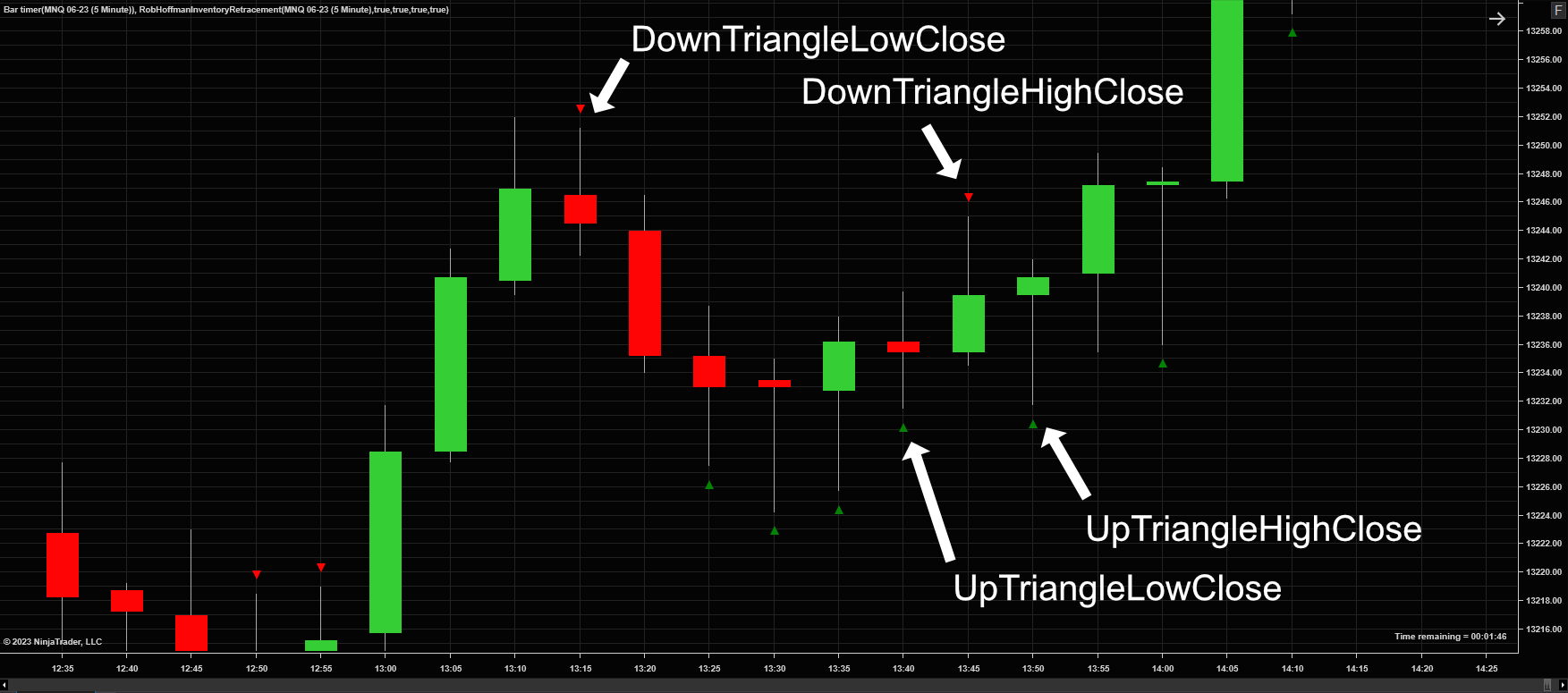
Places Markers above and below candlesticks which have retraced more than 45% of their High to Low or Low to High range.
Based on a strategy said to have been presented by Rob Hoffman. Usually used with a trend indicator. ~ Samuel Collier
Instructions:
Various uses and instruction exist. The common instruction is to use your preferred trend indicator, and when the trend is an established upward trend, use the Red triangles as key signals to consider a long entry and when the trend is an established downward trend, use the Green triangles as key points to consider a short entry. Other indicators may be necessary as well as a good risk management strategy before using this indicator.
To use in strategy builder,
First select which triangle types you want to plot. The triangle type labels (ie "UpTriangleLowClose", "UpTriangleHighClose", "DownTriangleLowClose",
"DownTriangleHighClose") in the input menu are named combining the following attributes:
1) The direction the triangles are pointing: "UpTriangle" (ie Green) or "DownTriangle" (ie Red)
2) The Bar "Close" in relation to Bar "Open": HighClose (ie Close Higher than Open) or LowClose (ie Close Lower than Open)
Next, choose the plot from the drop down in the indicator menu that you wish to compare:
1) "RetraceDownTriangle"; or
2) "RetraceUpTriangle"
Finally, since the triangle plot is only assigned a value when a retracement occurs and has no value every other OnBarUpdate, to use in Strategy Builder, simply
compare the Indicator Plots (ie "RetraceDownTriangle", "RetraceUpTriangle") to zero according to the following "if" statements:
1) "if (RetraceUpTriangle[0] != 0)" or "if (RetraceDownTriangle[0] != 0)"; or
2) "if (RetraceUpTriangle[0] > 0)" or "if (RetraceDownTriangle[0] > 0)".
Either of those comparisons will return a "true". How this is done in Strategy Builder:
1) under "Conditions and Actions" select "add",
2) select "Indicators" then the "Rob Hoffman Inventory Retracement"
3) scroll down to "plots", select value plot from the "value plot" drop down menu,
4) change the center operator to either "not equal" or "greater",
5) then select "Misc" on the right,
6) then select "numeric value" and leave it at 0 (zero).
| Created By | smcllr |
| NinjaTrader Version | 8 |
| File Size | 2.7 KB |
| Create Date | 04/12/2023 |
| # of Downloads | 776 |
Importing to NinjaTrader 8 is Easy!
To import your 3rd party app or add-on to NinjaTrader, simply follow these 3 steps:
- Download the app or add-on file to your desktop
- From the NinjaTrader Control Center window, select the menu Tools > Import > NinjaScript Add-On…
- Select the downloaded file from your desktop
Questions?
Visit the NinjaScript File Sharing discussion in the NinjaTrader user forum to interact with fellow traders and the NinjaTrader support team.