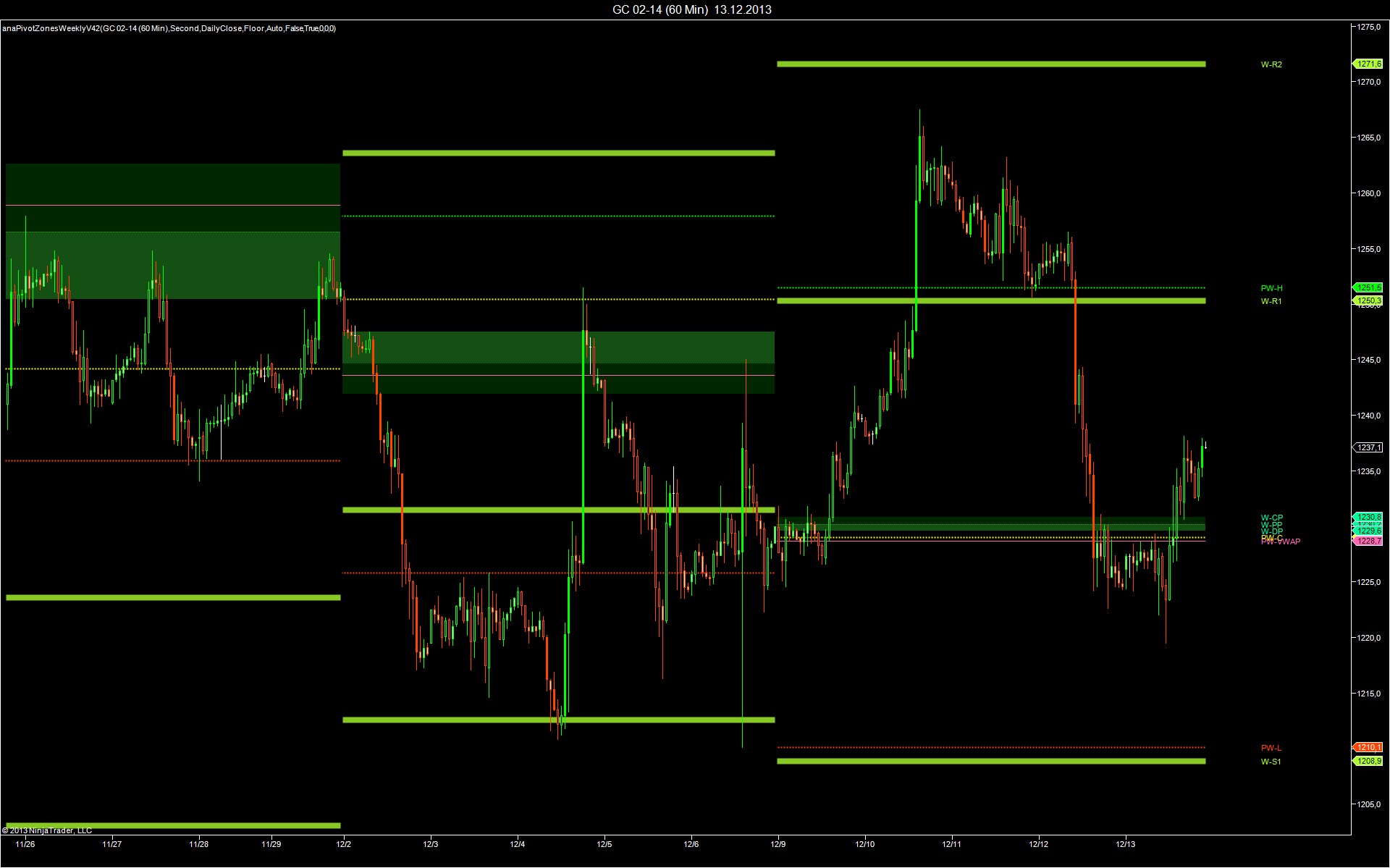
Indicators will only run on NT 7.0.1000.5 or later.
Family of 3 indicators to display daily, weekly and monthly pivots. The package includes
‐ anaPivotZonesDailyV42
‐ anaPivotZonesWeeklyV42
‐ anaPivotZonesMonthlyV42
Options for the Pivot indicators: Floor pivots, pivot range, midpivots, floor pivots wide, Jackson Zones, Fibonacci pivots, Camarilla pivots, VWAP of the prior session.
Chart settings: Please set the right side margin under chart properties to 200 to allow for correct display of the labels. The colors are better adapted to dark chart backgrounds.
Session templates: The indicators require the use of a correct session template for the instrument shown on the chart. With an ETH template only ETH pivots can be displayed. For displaying RTH pivots, it is recommend to use a multi‐session template that divides the day into the night session, regular session and after‐session.
Use of daily data on intraday charts: The 3 pivot indicators are designed to load daily data, if the option for Settlement/Close is set to "Daily Bars". This the data used by the indicator:
"Calculate from session" = "DailyBars": Pivots are entirely calculated from daily data.
"Calculate from session" = "ETH" & "Settlement/Close" = "DailyBars": High and low are taken from the full intraday sessions. The close or settlement price is taken from daily data.
"Calculate from session" = "RTH" & "Settlement/Close" = "DailyBars": High and low are taken from the regular intraday sessions. The close or settlement price is taken from daily data.
"Calculate from session" = "ETH" & "Settlement/Close" = "Intraday Close": High and low are taken from the full intraday sessions. The close is the last price traded for the full session.
"Calculate from session" = "RTH" & "Settlement/Close" = "Intraday Close": High and low are taken from the regular intraday sessions. The close is the last price traded for the regular session.
Auto setting for the 3 pivot indicators: The Auto setting will preselect ETH for FOREX and all CME currency futures, but preselect RTH for all other instruments.
VWAP: The VWAP of the prior day is always calculated from intraday data. Depending on the chart resolution it can be a few ticks off the correct value.
GLOBEX holiday sessions with settlement next day: The indicator is preconfigured for Globex holiday sessions without settlement for trade date next day or later. These trade dates are President's Day, Martin‐Luther‐King Day, Memorial Day, Independence Day, Labour Day and Thanksgiving. The indicators will display double day sessions for these days for all GLOBEX and NYMEX traded instruments.
Update Jan 23 2011: Globex Holiday Calendar for 2011. Holiday sessions will only be applied to Globex instruments. Price markers ‐ only available for zone width 0 ‐ are now correctly formatted for US interest rate futures and FOREX.
Update June 5, 2011: New signature for GetNextBeginEnd() implemented.
Update June 21, 2011: The indicator now works with half‐pip FOREX feeds. Indicator dialogue box improved.
Update July 20, 2011: Serialization of the plots changed.
Update September 13, 2011: Zones were not plotted correctly, when indicator was set to "UserDefinedValues".
Update December 12, 2011: Weekly and monthly pivots added. Levels R5, S5 added. Some labels changed. Label size is now adjustable. Globex Holiday Calendar for 2012 added.
Update July 26, 2012: Weekly and monthly pivot zones could be displayed for incomplete periods in DailyBars mode. Indicators now check whether the data for the prior week / prior month is complete.
Update December 13, 2013: Indicators entirely redesigned. Holiday calendar added for 2014.
Detailed explanations how to use the indicator can be found here:
https://www.bigmiketrading.com/elite‐circle/25791‐toolbox‐2013‐trading‐session.html
https://www.bigmiketrading.com/elite‐circle/3790‐ninjatrader‐7‐toolbox‐floor‐pivots.htmljatrader‐7‐toolbox‐floor‐pivots.html
For more apps from this user check out the Fibonacci Cluster tool!
| Created By | Harry |
| NinjaTrader Version | 7 |
| File Size | 39.7 KB |
| Create Date | 02/23/2014 |
| # of Downloads | 3682 |
Importing to NinjaTrader 7 is Easy!
To import your 3rd party app or add-on to NinjaTrader, simply follow these 3 steps:
- Download the app or add-on file to your desktop
- From the NinjaTrader Control Center window, select the menu File > Utilities > Import NinjaScript
- Select the downloaded file from your desktop
Questions?
Visit the NinjaScript File Sharing discussion in the NinjaTrader user forum to interact with fellow traders and the NinjaTrader support team.